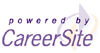Frequently Asked Questions
General Questions:
- Why can't I log in?
- Every time I go to your site I have an incorrect password already in the password text box. How do I remove a saved password?
- Why am I sent to the login page when I click on a link?
- When I try to load your page on my browser, it shows up as a blank page or some of the information is missing. What do I do?
- What is a "Concept" and why is it better than a keyword?
- What Web browsers does Santa Barbara Careers support?
- Where can I send feedback?
- How can I set cookies on my browser?
Questions from Job Seekers:
- Do I need to register an account to search for jobs?
- How do I create an account?
- After I have created an account, what else do I have to do?
- I have successfully found a job using Santa Barbara Careers and I am no longer seeking employment. How do I deactivate my account?
- How do I create a profile?
- Why isn't the term I entered appearing in my profile?
- What can I do to improve my chances of being contacted by an employer?
- How can I improve my job search?
Why can't I log in?
User ID and Password are case sensitive, and your browser must have cookies enabled.
If you forgot your User ID and/or Password use our automated password retrieval page.
If, after entering your correct User ID and password you are still unable to log in, try the following to make your browser accept cookies:
Internet Explorer for Windows:
- Choose Internet Options... from the Tools menu.
- Click the Privacy tab.
- In the Web Sites box, click "Edit."
- The "Per Site Privacy Actions" window will open.
- Enter Santa Barbara Careers's address in the "Address of Web site" box, and click "Allow."
- Click "OK" to close this window.
- Click "OK" to close the Internet Options window and save your settings.
Netscape Navigator/Communicator:
- Choose "Preferences..." from the Edit menu.
- In the Preferences dialog box, scroll down the left menu and click on "Advanced."
- Choose "Accept all cookies."
- Click OK.
- Cookies are now enabled.
Internet Explorer for Macintosh:
- Choose "Preferences..." from the Edit menu (or click on the "Preferences" icon in the toolbar).
- In the Preferences dialog box, scroll down the left menu to "Receiving Files." Beneath "Receiving Files" is "Cookies": if not, double click on "Receiving Files" to display "Cookies."
- Choose "Never ask." Click OK. Cookies are now enabled.
If you need further assistance logging in, email 109-support@careersite.com a description of
your problem and we will be glad to assist you.
Every time I go to your site I have an incorrect password already in the password text box. How do I remove a saved password?
To clear stored passwords in Internet Explorer for Windows, follow these steps:
- Open Internet Explorer.
- Click on Tools, and select Internet Options.
- Click on the Content tab.
- Click on the Auto Complete button.
- Click Clear Passwords.
Why am I sent to the login page when I click on a link?
If you are idle for longer than 30 minutes on any one page you will be prompted to enter
your User ID and password again. Any information not updated will be lost.
When I try to load your page on my browser, it shows up as a blank page or some of the information is missing. What do I do?
First, try refreshing or reloading the page. If you are still experiencing difficulties you may want to try clearing the cache and enabling all cookies in your Web browser. You may do this by the following:
In Netscape 4.5:
- On the toolbar, click "Edit", Then "Preferences"
- On the left hand side you will see a category called "Advanced," click on the "+" sign next to "Advanced for the drop down menu
- Click on "Cache"
- Click on "Clear Memory Cache"
- Click "OK" at prompt
- Click on "Clear Disk Cache"
- Click "OK" at prompt
- Click on "Advanced" on the left hand panel
- Click on "Accept all cookies"
- Click "OK" at bottom of the dialogue box
In Internet Explorer for Windows:
- Go to "Tools", then "Internet Options"
- In the center box that says "Temporary Internet Files" click on "Delete Files"
- Click "OK" at prompt
- Click on the "Security" tab
- Make sure "Internet" is highlighted
- Click on "Custom level"
- Under "Allow cookies that are stored on your computer," click the circle next to "Enable"
- Under "Allow per-session cookies (not stored)," click the circle next to "Enable"
- Click "OK" at bottom of the dialogue box
What is a "Concept" and why is it better than a keyword?
Concept searches can match different words with similar meanings. Keyword searches
produce only exact word matching. Concept searching allows candidates and employers to
find each other even if they use different words with similar meanings. Keyword searches
may not accurately match jobs to candidates because an employer used a synonym of a
keyword that exists in a candidate's profile.
What Web browsers does Santa Barbara Careers support?
All features of Santa Barbara Careers will work on Netscape 4.5 and newer, Internet Explorer 4
and newer, and Mozilla 1.0 and newer. It is developed using Web standards supported by
the broadest number of browsers. In order to ensure that your browser functions
correctly and securely, you should use the latest version and keep it up to date.
Where can I send feedback?
We would like to hear from you, we value our user feedback! Send complaints, criticism, and positive comments to 109-support@careersite.com.
How do I set cookies on my browser?
We noticed that cookies are not currently enabled in your browser which will keep you from being able to log into our site. Please take a moment and update your cookie settings. Here are instructions:
For PC Users using Internet Explorer 6.0 for Windows:
- Go to "Tools" and then "Internet Options."
- Click on the "Privacy" tab.
- Move the slider to "Medium."
- Click "Apply."
PC Users using Internet Explorer 5.X and AOL 7.0/6.0/5.0 for Windows:
- Click "Start" button on your desktop.
- Go to "Settings."
- Click "Control Panel."
- Click "Internet Options" icon.
- Click on the "Security" tab.
- Click the "Internet" icon.
- Click "Custom Level."
- Scroll down through the Security Settings until you see "Cookies."
- Find "Allow cookies that are stored on your computer" and select "Enable."
- Find "Allow per-session cookies (not stored)" and select "Enable."
- Click "OK" when finished and click "OK" when prompted again.
PC Users using Internet Explorer 4.X and AOL 4.0 for Windows:
- Click "Start" button on your desktop.
- Go to "Settings."
- Click "Control Panel."
- Click the "Internet" icon.
- Click the "Advanced" tab.
- Scroll down until you see "Cookies."
- Find "Always accept cookies" and click "Apply."
- When prompted click "OK."
For Mac Users:
- Go to the "Edit" Tab.
- Select "Preferences."
- Click "Cookies" under "Receiving Files."
- Next to "When receiving cookies:", select "Never Ask."
- Click "OK."
Do I need to register to search for jobs?
No, but registering gives you enhanced search abilities and allows you to prepare resumes
and cover letters online, and allows employers to find you.
How do I create an account?
Click on the "Register" link. Complete the registration form, and choose a unique User ID and Password.
After I have created an account what else do I have to do?
Prepare a resume and cover letter online. Potential jobs will be automatically matched to your resume and profile.
The more you put into it the more you will get from it. We suggest checking your message
center frequently for new employer invitations and virtual agent messages. You may also
want to perform searches using our simple and advanced searches. This will allow you to
choose specific criteria on which you would like to focus your search to augment your profile.
I have successfully found a job using Santa Barbara Careers and I am no longer seeking employment. How do I deactivate my account?
Please email 109-support@careersite.com
with your request, User ID and email address associated with the account, and it will
be inactivated. You will receive email verification when it has been successfully removed.
How do I create a profile?
Click on "Log In." Enter your User ID and Password. From your desktop, click on "Create
a new resume." You can click on the "?" icon for more instructions on how to fill out a
given item.
Why isn't the term I entered appearing in my profile?
The most likely cause of this is that you have identified a concept that we have not yet
included in our database. Please send all requests to our database expert and the terms will be added to
our database as soon as possible.
What can I do to improve my chances of being contacted by an employer?
See the Career Resources section of our Web site.
Perhaps your resume could benefit from our Professional Resume Service for an additional
fee. This is an additional service we decided to offer at the repeated request of our
customers. It is NOT a pay for placement service, and does not affect your availability
to employers.
How can I improve my job search?
- Check your account frequently.
- Update your information often as your skills change.
- Include a descriptive and focused cover letter when applying for a job.
- Use our Career Resources where you can access a wealth of information.