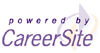Frequently Asked Questions
General Questions:
- Why can't I log in?
- Every time I go to your site I have an incorrect password already in the password text box. How do I remove a saved password?
- Why am I sent to the login page when I click on a link?
- When I try to load your page on my browser, it shows up as a blank page or some of the information is missing. What do I do?
- What is a "Concept" and why is it better than a keyword?
- What Web browsers does Santa Barbara Careers support?
- Where can I send feedback?
- How can I set cookies on my browser?
Questions from Employers:
- How does my company open an account?
- When I enter a new job posting it doesn't automatically go "live" on your Web site. Why?
- We have multiple people on staff who will be posting jobs at Santa Barbara Careers. Do they all need separate User IDs and passwords? And can they all visit our company's member desktop at once? Or will each of them have their own desktop?
- What is the advantage of a Company Profile on Santa Barbara Careers?
Why can't I log in?
User ID and Password are case sensitive, and your browser must have cookies enabled.
If you forgot your User ID and/or Password use our automated password retrieval page.
If, after entering your correct User ID and password you are still unable to log in, try the following to make your browser accept cookies:
Internet Explorer for Windows:
- Choose Internet Options... from the Tools menu.
- Click the Privacy tab.
- In the Web Sites box, click "Edit"
- The "Per Site Privacy Actions" window will open.
- Enter Santa Barbara Careers's address in the "Address of Web site" box, and click "Allow."
- Click "OK" to close this window.
- Click "OK" to close the Internet Options window and save your settings.
Netscape Navigator/Communicator:
- Choose "Preferences..." from the Edit menu.
- In the Preferences dialog box, scroll down the left menu and click on "Advanced."
- Choose "Accept all cookies."
- Click OK.
- Cookies are now enabled.
Internet Explorer for Macintosh:
- Choose "Preferences..." from the Edit menu (or click on the "Preferences" icon in the toolbar).
- In the Preferences dialog box, scroll down the left menu to "Receiving Files." Beneath "Receiving Files" is "Cookies": if not, double click on "Receiving Files" to display "Cookies."
- Choose "Never ask." Click OK. Cookies are now enabled.
If you need further assistance logging in, email aorozco@newspress.com a description of your problem and we will be glad to assist you.
Every time I go to your site I have an incorrect password already in the password text box. How do I remove a saved password?
To clear stored passwords in Internet Explorer for Windows, follow these steps:
- Open Internet Explorer.
- Click on Tools, and select Internet Options.
- Click on the Content tab.
- Click on the Auto Complete button.
- Click Clear Passwords.
Why am I sent to the login page when I click on a link?
If you are idle for longer than 30 minutes on any one page you will be prompted to enter
your User ID and password again. Any information not updated will be lost.
Return to top of page
When I try to load your page on my browser, it shows up as a blank page or some of the information is missing. What do I do?
First, try refreshing or reloading the page. If you are still experiencing difficulties you may want to try clearing the cache and enabling all cookies in your Web browser. You may do this by the following:
In Netscape 4.5:
- On the toolbar, click "Edit", Then "Preferences"
- On the left hand side you will see a category called "Advanced," click on the "+" sign next to "Advanced for the drop down menu
- Click on "Cache"
- Click on "Clear Memory Cache"
- Click "OK" at prompt
- Click on "Clear Disk Cache"
- Click "OK" at prompt
- Click on "Advanced" on the left hand panel
- Click on "Accept all cookies"
- Click "OK" at bottom of the dialogue box
In Internet Explorer for Windows:
- Go to "Tools", then "Internet Options"
- In the center box that says "Temporary Internet Files" click on "Delete Files"
- Click "OK" at prompt
- Click on the "Security" tab
- Make sure "Internet" is highlighted
- Click on "Custom level"
- Under "Allow cookies that are stored on your computer," click the circle next to "Enable"
- Under "Allow per-session cookies (not stored)," click the circle next to "Enable"
- Click "OK" at bottom of the dialogue box
What is a "Concept" and why is it better than a keyword?
Concept searches can match different words with similar meanings. Keyword searches
produce only exact word matching. Concept searching allows candidates and employers to
find each other even if they use different words with similar meanings. Keyword searches
may not accurately match jobs to candidates because an employer used a synonym of a
keyword that exists in a candidate's profile.
Return to top of page
What Web browsers does Santa Barbara Careers support?
All features of Santa Barbara Careers will work on Netscape 4.5 and newer, Internet Explorer 4
and newer, and Mozilla 1.0 and newer. It is developed using Web standards supported by
the broadest number of browsers. In order to ensure that your browser functions
correctly and securely, you should use the latest version and keep it up to date.
Where can I send feedback?
We would like to hear from you, we value our user feedback! Send complaints, criticism, and positive comments to aorozco@newspress.com.
How do I set cookies on my browser?
We noticed that cookies are not currently enabled in your browser which will keep you from being able to log into our site. Please take a moment and update your cookie settings. Here are instructions:
For PC Users using Internet Explorer 6.0 for Windows:
- Go to "Tools" and then "Internet Options."
- Click on the "Privacy" tab.
- Move the slider to "Medium."
- Click "Apply."
PC Users using Internet Explorer 5.X and AOL 7.0/6.0/5.0 for Windows:
- Click "Start" button on your desktop.
- Go to "Settings."
- Click "Control Panel."
- Click "Internet Options" icon.
- Click on the "Security" tab.
- Click the "Internet" icon.
- Click "Custom Level."
- Scroll down through the Security Settings until you see "Cookies."
- Find "Allow cookies that are stored on your computer" and select "Enable."
- Find "Allow per-session cookies (not stored)" and select "Enable."
- Click "OK" when finished and click "OK" when prompted again.
PC Users using Internet Explorer 4.X and AOL 4.0 for Windows:
- Click "Start" button on your desktop.
- Go to "Settings."
- Click "Control Panel."
- Click the "Internet" icon.
- Click the "Advanced" tab.
- Scroll down until you see "Cookies."
- Find "Always accept cookies" and click "Apply."
- When prompted click "OK."
For Mac Users:
- Go to the "Edit" Tab.
- Select "Preferences."
- Click "Cookies" under "Receiving Files."
- Next to "When receiving cookies:", select "Never Ask."
- Click "OK."
How does my company open an account?
Start by completing the Employer Registration page to
establish an account.
When I enter a new job posting it doesn't automatically go "live" on your Web site. Why?
Job posting submitted to Santa Barbara Careers go into a job pending queue where they are
reviewed for accuracy and EEOC guidelines. During business hours jobs are approved
approximately every 30-60 minutes.
We have multiple people on staff who will be posting jobs at Santa Barbara Careers. Do they all need separate User IDs and passwords? And can they all visit our company's member desktop at once? Or will each of them have their own desktop?
Some employers choose to have one User ID and Password for their company while others choose to have different User IDs and Passwords for each individual user.
A single account can only be used by one person at a time, so multiple accounts will
allow more people to use Santa Barbara Careers simultaneously.
What is the advantage of a Company Profile on Santa Barbara Careers?
The Company Profile allows you to market your organization to job seekers and provides
more information about your company, your benefits, your culture, and your job
opportunities. Company Profiles can also link directly to your corporate Website.